The future of meeting productivity has arrived!
This article will explain to you how to record a Teams meeting. First, we’ll let you know how to record using the MS Teams app and then we’ll let you in on a little secret that will change the way you feel about taking notes and recording meetings forever.
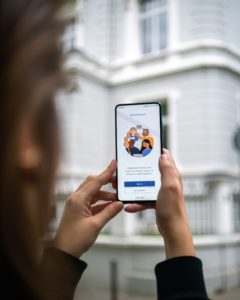 How to record a call through the Microsoft Teams App
How to record a call through the Microsoft Teams App
It’s certainly beneficial that users can record a meeting directly through the Microsoft Teams app, however this method comes with a number of limitations. Firstly, only one person can record the meeting per session. The recording will become available to all members of the meeting at the end of the call, but it limits the control. Additionally, only specific users are granted access to the recording feature during a session, depending on who has started the meeting and the title the person in the meeting is assigned to, such as meeting organiser, person from said organisation, guest or anonymous. The meeting admin can set the length of time for which the recording is available, and it will be automatically deleted following this date. These restrictions mean that ultimately a worker is limited on the information they can obtain through the recording feature of the Microsoft Teams app.
If you have access, in order to record a call through the Microsoft Teams app, join a meeting and click on the More Actions button on the top tab (three dots) and then on Start Recording. It is important to note that all members of the call will be notified that you are recording the meeting, which limits discretion.
 How to record a session on Google Meet
How to record a session on Google Meet
There are a similar set of restrictions when it comes to recording a video call through the Google Meet platform. Google provides a Google Workspace feature which allows organisers to add their team to one organisation of which calls can be orchestrated from. If you are on a call through a Google Workspace organisation, the organiser must first have enabled the recording feature for members to capture the meeting. The call members are notified that the meeting is being recorded.
To record a Google Meet, join the call and click the Activities button, then Recording, Start. If meeting recording is a priority for you and your business, it might be the case that the Google Meet recording facilities are not meeting your needs.
 How to record a meeting on Zoom
How to record a meeting on Zoom
There are many similarities to the recording procedures when it comes to Zoom as there is with both Teams and Google Meet such as that the host must provide access for participants to record the meeting. Zoom’s free service limits calls to a 40-minute time limit. If you are leaving and rejoining a call, this will mean generating two separate recordings which can be time consuming to navigate at a later date. Another issue with Zoom’s integrated recording feature is that it does not generate an audio transcript.
To record a meeting on Zoom, join the call and obtain access from the host to record the session. Click the Record button. Unlike other platforms, multiple participants and the host of a meeting can record the session simultaneously. The recordings are not automatically made available to all participants, however there is the option to share externally if necessary.
Jamworks for Business
Clearly, there are many limitations of meetings with Microsoft Teams, Google Meet and Zoom.This is where software such as Jamworks for Business comes in handy. Harnessin the power of AI, Jamworks for Business can save you time and create meeting recordings with automatic notes, timestamped chapters and AI chatbots. Jamworks is revolutionary assistive technology software empowering you to record meetings and business calls via any platform.
Jamworks as a Meeting Recorder
As a meeting recorder, Jamworks for Business does more than just capture the information. It records the video, transcribes what is said into text and then uses AI to make that text more useful. You’ll automatically get a list of action items and a summary of every meeting that you record with Jamworks..
When using Jamworks as a meeting recorder, you have full control over the content being recorded, with the addition of privacy as fellow participants and hosts are not notified of recording activity. Live captioning is automatically generated to provide users with accessibility requirements the ability to absorb information in the way that suits them best.
 Highlight Feature – for peak productivity
Highlight Feature – for peak productivity
Rewatching a full meeting recording can be boring, time consuming and difficult to navigate. You want to identify the key points from the session but you may end up missing them from your notes if you are engaged in an active conversation or discussion.. With Jamworks for Business you can successfully do both of these things, through creating highlights. The highlight button enables users to capture a recording clip of specific sections of a meeting. These clips can then be reviewed later on, eliminating the need to go through the entire recording.
Chapters Feature – for maximum engagement
If navigating the highlight button whilst engaging in a meeting is impractical for some, Jamworks also includes an automatic highlight feature called Chapters. We use AI to identify important areas and interesting chapters of discussion during the session so that no content is missed out on, and you are free to focus and be present in the moment. These chapters are then accessible under the recording with a cute little robot logo to indicate that they were created by AI.
 Summaries Feature – for clear and concise content
Summaries Feature – for clear and concise content
Jamworks for Business provides valuable tools for users which go beyond recording and note-taking. AI generates summaries of highlight clips created during a session, to give you a clear and concise breakdown of what was discussed. This is useful for when a co-worker requires a refresher or reminder of a meeting’s contents, whilst also working well as a written form of information to be consumed as opposed to audio and visuals. An automated transcript is also available in addition to summaries.
 Jam AI Feature – for targeted and endless information
Jam AI Feature – for targeted and endless information
AI is an aspect of technology which is rapidly developing and integrating into our daily lives. And we’re really excited to introduce our latest feature: JamAI – a tool that gives you the ability to chat with the meeting itself! extract information, query what was said, clear up confusion without feeling embarassed about asking lots of questions and further explore topics that are of most interest to you.
 Jam Bot Feature– a virtual attendance assistant
Jam Bot Feature– a virtual attendance assistant
We can’t always be everywhere all the time, so luckily Jamworks for Business provides users with the Jam Bot, a virtual attendance assistant who will automatically join all of your scheduled meetings – even if you can’t make it for whatever reason. The Jam Bot will record the meeting for you and create automatic chapters of the key points discussed.

Jamworks for Business – the support you didn’t know you needed
Using Jamworks for Business will change the way you approach meetings forever. Whether you’re on a call via MS Teams, Google Meet, Zoom or any other platform, you will be supported, safe in the knowledge that Jamworks is doing the work for you. Helping you identify what needs to be noted, remembered and prioritised. Meetings will become stress-free experiences and reviewing your meeting recordings will become engaging and productive, with no time wasted rewatching excess and irrelevant moments.
You can get started today with Jamworks for Business, either on an individual basis or as an employer providing the tool to a team. Simply click here to sign up and download the Jamworks app on either a desktop or mobile device. When you enter a call or business meeting, load the app and click “start recording”and the session will begin. You can access all of your recorded sessions under the “recordings” tab on the dashboard. Here you can view all of your highlighted clips, auto generated chapters, summaries, key points, transcript and the entire meeting recording. The JamAI tool is available to assist you with any further questions.
Click here to get started on your productivity journey to success with Jamworks for Business!

